- Email (e-mail/ electronic mail).
- User.
- User Name.
- Message.
- ISP = Internet Service Protocol.
- Address.
- Recipient (To).
- Sender (From).
- Broadcasting= 1 Message sent to a group.
- @; «at sing».
- Domain.
- Headers (From/ Subject/ To/ Date/ Time).
- Footers (Signature/ Name/ Company/ Phone Number..).
- Verbs (Store/ Delete/ Reply/ Forward/ Send/ Receive/ Attach/ Fifter/ Retrieve/ Fife).
- Address Book.
- Contacts List.
- Client-based e-mail.
- Webmail.
- Spam (Junk mail/ unsolicited mail): Spam (correu brossa / correu no sol.licitat).
- Mailbox: Bústia de correu.
- Sign Up.
- Log in/ out.
- Notification.
- Compose (New/ Write): Redacta (nou / Escriu.
- Filed: Arxivat.
- Phishing: Phishing.
- Identity Theft: Robatori d’identitat.
- System Folders (Spam/ Sent/ Inbox/ Outbox/ Trash/ Drafts «Borradors»):
Autor: iveett_gaarciaa
Data Storing. Vocabulary
Concepts:
- ROM: Read Only Memory
- RAM: Random Access Memory
- Start Up.
- Temporary.
- Permanent .
- GUI (Graphical User Interface).
- Capacity.
- Size.
- Data Files.
- Spin.
- Speed.
- RPM (Revolutions for minuts).
- Floppy Disk.
- Zip Disk.
- Backup.
- CD-Rom/ CD-R/CD-RW.
- DVD-Rom/ DVD-R/ DVD-RW.
Are you social media smart?
1. Look at each of the Social Media Logos. State what they are and how they are used. Be sure to include the purpose for each social media app.

Facebook is one of the most popular social networks around the world. Select those you want to be in your network of friends. Facebook will send you an email to confirm the friend request. Then, Facebook suggests that you invite the rest of your contacts who do not yet have a profile, to believe it. We advise you to deselect this list or click on the «ignore» button to continue. You can also locate your friends by their email address, their name or their surname and invite them to sign up.

Instagram is a social network focused on the upload and treatment of images that with their retouching and photographic filters. Instagram is a free application used to share images or short videos.

Pinterest is a place where you can share photos, infographics, videos and everything you find on the Internet. People use Pinterest to discover and save ideas.

Twitter is a free microblogging web application, and therefore brings together the advantages of blogs, social networks and instant messaging. It is a very important communication channel for companies, as anyone who is interested in using this medium. Benefits: 1.- Improve your brand. 2.- You create a community of followers. 3.- You can get thousands of visits per month to your website or Blog. 4.- It is one of the best tools to talk and network with other professionals.

Youtube is a website to share videos uploaded by users through the Internet. On this website users can make an account, which have several options, being the main video files.
2. Now explain the meaning of these words related to social networking:
- Hashtag: A hashtag consists of words or phrases. This has made it possible for users to participate in conversations on a particular topic, and in this way they will be grouped under the same label.
- Post: Are the articles that we are publishing in the central part of the blog.
- Blogger: Is the author of a blog.
- Podcast: Broadcasting of radio or television
- Followers: Is someone who follows another person on Twitter or another social network.
- Trending topic: What is the trend and what is most talked about at that moment in this social network.
- Comments: When someone gives a comment or writes something in a photo or publication
- Like: When someone has liked a picture, «it likes»
- Tag: Tag the keywords that are in an entry
- Poke: Instant messaging systems
Browser Icons Task
- List five different web browsers. Google Chrome, Mozilla Firefox, Internet Explorer, Opera, Microsoft Edge, Maxthon, Safari.
- Which of the five web browsers you listed above is your favorite, and why? The safari, ja that I always use it and I am already accusative to it
- Using the image above, please identify what the following icons do:
- Back Button: To go back a page.
- Forward button: To go forward a page after going back.
- Stop button: To stop loading a page.
- Go button: To go/open the adress in the adress bar.
- Address bar: To write/enter the adress of the webpage.
- Refresh button: To refresh/reload the page.
- Home button: To open the home page.
4. Research and list three different keyboard shortcuts for Google Chrome. Be sure to list the specifics as to what each keyboard shortcut actually does in the browser.
- CTRL + F: To serach Words.
- CTRL + W: To close the tab.
- CTRL + T: To add a New tab,
5. How do you set the home page in google chrome? Go to settings, choose the option «open a determined page» and type the new adress.
6. How do you search for text on a web page? CTRL + F/ CTRL + G/ CTRL + F.
7. How do you change the size of text on a web page? CTRL + Mouse Scroll/ CTRL + Plus Minus/ Setting Zoom +/-
PARTS OF A BROWSER
- BROWSER DEFINITION: Program that Allows you to browse the Internet or another communications network.
- The following list explains the various parts that make up a la Web browser and an explanation of their purpose.
- Status Bar: You will find the status bar at the very bottom of your browser window. It Basically tells you what you are doing at the moment. Mainly, it shows you load speed and the URL address of whatever your mouse is hovering over.
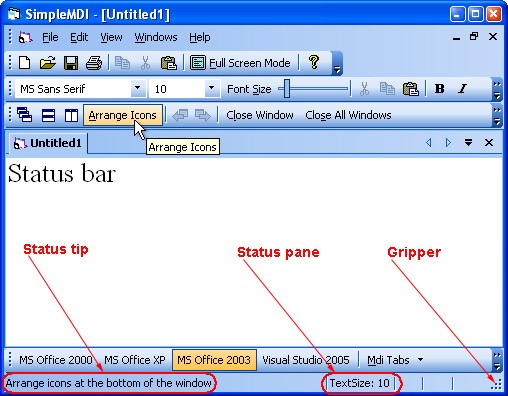
- Address Bar: You will find this bar at the top of your browser window and its purpose is to show you the whole URL or lloc web address.

- Títol Bar: You will find this bar at the absolute top of your browser and in will be the colour blue for the major navegadors. The purpose of the Títol bar is to display the title of the web page that you are currently viewing.
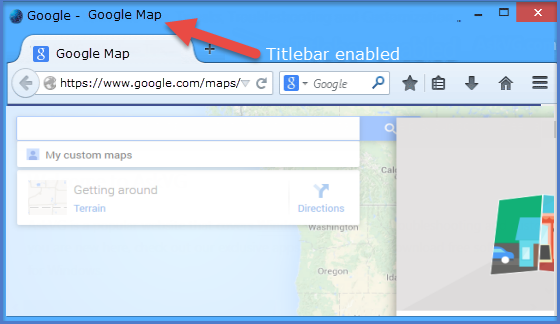
- Toolbar Icons: You will find the Toolbar directly under the Títol Bar. The Toolbar is where you will find the back button, home button and the refresh button etc.
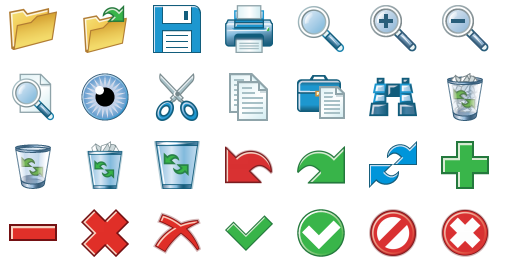
- Display Window: The Display window is the space in which you view this website right now.
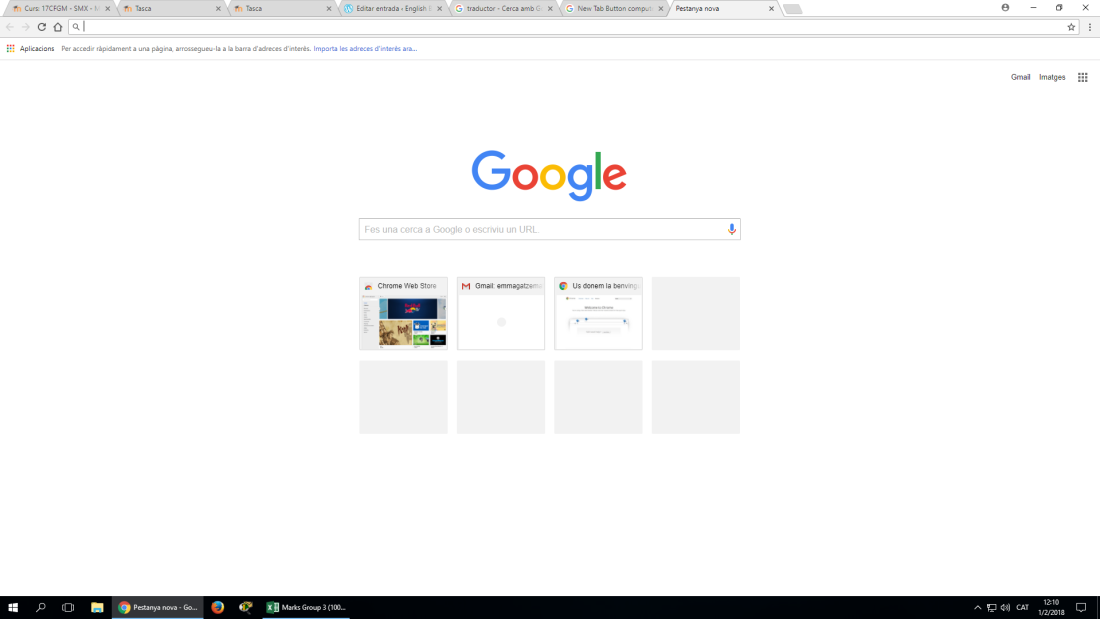
- Scroll Bars: The Scroll bars, usually located to the right of the Display Window, Allows you to «scroll» (move down or up the web page) so you can view information that is below or above what is currently in the Display Window.
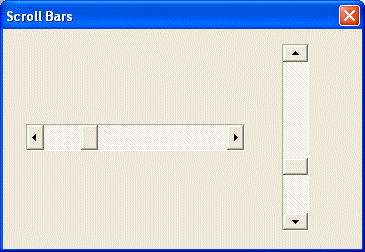
- Back and Forward Buttons: These navigation buttons, located at the top-left, allow you to go back to previous websites with a simple clic. Navigate forward by clicking the arrow pointing to the right.
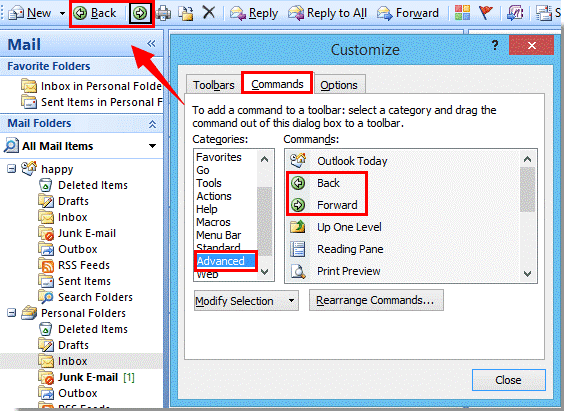
- New Tab Button: Located near the title of the current website, the «New Tab Button» is clicked to open a new browser «Tab» for easy back-and-forth browsing between múltiple URL
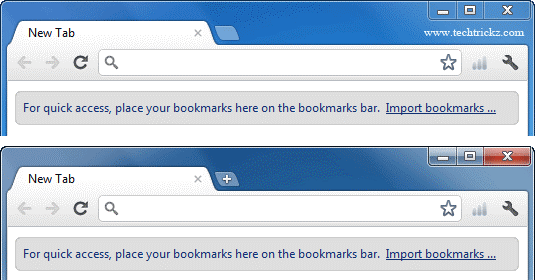
The Internet Usage in Europe

Computers and Numbers
Create a Blog entry with this title and do the activity that you will find at the bottom.
- 13-inch model
- Screen: Resolution of 2,304 (two thousand three hundred four) by 1,440 (one thousand four hundred and forty) to 226 (two hundred twenty six) pixels per inch compatible with millions of colors.
- Processor: 1.3 GHz (thirteen gigahertz)
- Memory: 16GB (sixteen gigabyte) of memory
- Capacity: 256GB (two hundred fifty six giggabyte) integrated PCIe SSD
- Dimensions and weight:
- Height: from 0.35 to 1.31 cm (zero point thirty five
centimeters to one point thirty one centimeters) - Width: 28.05 cm (twenty eight point five centimeters)
- Background: 19.65 cm (nineteen point sixty five centimeters)
- Weight: 0.92 kg2 (zero point ninety two kg square)
- Height: from 0.35 to 1.31 cm (zero point thirty five
- Graphics and video compatibility Intel HD Graphics 615 (six hundred fifteen)
THE KEYBOARD

- Alt ( alternate key )
a specific key on a computer keyboard that when pressed in conjunction with other keys produces a wider range of characters
- Ctrl ( control key )
a computer key which changes the meaning of another key
- Shift key
a modifier key on a keyboard, used to type capital letters and other alternate «upper» characters. There are typically two shift keys, on the left and right sides of the row below the home row.
- tab key
a key that, when pressed, moves the insertion point to the next preset marker.
- Esc ( escape key )
a key normally in the upper left corner of a keyboard labelled with program specific functions such as backing out of a menu
- function key
any one of several «F» keys on the keyboard that performs a programmable input
- arrow keys
a set of four input buttons on a keypad or keyboard often used for navigation in interfaces or applications.
- Pgdn ( page down key )
a key which jumps the cursor a preset amount of distance towards the bottom of a document
- Pgup ( page up key )
a key which jumps the cursor a preset amount of distance towards the top of a document
- Del ( delete key )
a key which moves the cursor one space to the right deleting any character which might be there
- Pr Scr ( print screen key )
a key which normally captures the current screen to the clipboard to be pasted into an imaging program
- Caps Lock key
a key which when pressed will toggle characters in upper or lower case
- # ( hash key )
this key is often used to comment out code or signify a number; in the US this known as a pound sign or a number key
- ~ ( tilde key )
this key serves a variety of uses, most notably in Unix systems to mark a home folder
- asterisk
a star (*) character which often means «multiply» in a math equation or «match all» in a RegEx wildcard
- & ( ampersand )
a key which is used in many languages to mean ‘and’
- underscore
The «_» character sometimes used to join words without a space
- plus sign
a «+» operator normally indicating the operation of addition
- case
in typography, this is the distinction between capital (majuscule) and lower (minuscule) letters
- square brackets (20)
the punctuation marks ‘[‘ and ‘]’ used in pairs to set apart or interject text within other text
- brackets
the punctuation marks ‘{‘ and ‘}’ used in pairs to set apart or interject text within other text
- parentheses
the punctuation marks ‘(‘ and ‘)’used in pairs to group values or sets of values.
- @ ( at sign )
uthis key is often used in email addresses to separate usernames and domain names
- % ( percent sign )
a symbol meant to show percentage
- < ( less than sign )
a symbol which means that the value on the left is smaller than the value on the right
- > ( greater than sign )
a symbol which means that the value on the right is less than the value on the left
- / ( forward slash )
a key used to separate folders and files, often used in Unix file systems
- \ ( back slash )
a key used for separating files and folders, normally in a Windows file system.
Describing my desktop

On my desk I have a folder that says «Ivet Insti» use it to store things in the middle grade.
At the bottom of the desktop is the start bar, which is the programs: Finder, siri, launchpad, email, safari, contacts, notes, reminders, map, photos, messages, calendar, Face time, Pages, Numbers, Keynote, iTunes, ibooks, settings and the trash. The ones I use the most are: Pages, email, Safari and itunes.

In the upper left part of the desktop, there are: Finder, Files, Edition, Visualization, help And in the upper right is: the bluetooth, Wi-Fi, volume, battery, in what language is, Date and time, Search apps, Siri, notifications.

Hardware and software
Data: Datos. Stored: Almacenador. Storage: Almacenamiento. Display: Pantalla. Software: Programari. Hardware: Maquinari. Systems Software: Programa del sistema. Applications Software : Aplicacions del programari. Objects that you can actually touch: Objectes que pots tocar. Software is untouchable: El programari es intocable. A computer whitout…: Un ordinador sense programari es com u llibre ple de pàgines en blanc.
Hardware:
- Motherboard.
- Mouse.
- Power Supply.
- Keyboard.
- Speakers.
- Screen/Monitor.
- USB (Pen Drive).
- CPU.
Software:
- Browser.
- Spreadsheet.
- Database.
- Video Games.
- Settings.
- Desktop.
- GPS Software.
- Text Processor.
- Foto Editing.
